Showing posts with label premiere. Show all posts
Showing posts with label premiere. Show all posts
Friday, January 30, 2015
Working with Adobe Premiere Pros Basic 3D Video Effect PART 2
Next, we are going to apply the Basic 3D video effect to the title clip that was just placed on the Timeline.
Go to the Effects window (choose Window > Effects from the main menu if you do not see it). You will find the Basic 3D video effect under Video Effects > Perspective. Once you find it, click and drag it down onto the basic_3D title clip on the Video 1 track of your Timeline in order to apply the video effect.

Make sure that your title clip is still selected, then go to the Effect Controls window (choose Window > Effect Controls if you do not see it). You should be able to see Basic 3D under Video Effects. Click the right-facing arrowhead beside the word Basic 3D in order to see the effects properties. You will see 5 items: Swivel, Tilt, Distance to Image, Specular Highlight and Preview.

Lets work with the Swivel property first. The Swivel property controls the clips horizontal rotation. It has two values that you can work with: the number of rotations and the rotation angle.
Make sure that the title clip on your Timeline is still selected. Then in the Effect Controls window, drag the playhead to the leftmost edge of the clips timeline. Then click on the Toggle Animation button beside the word Swivel (its the icon that looks like a stopwatch). This will turn on keyframing for the Swivel property and will automatically add one keyframe to where the playhead is positioned.

Then move the playhead forward by about 1 second and add another keyframe by clicking on the Add Keyframe button. Keep the playhead over that keyframe and change the Swivel propertys angle value. The angle value is the one to the right of the x. Right now, it should be 0.0. Click on it and input a value of 80.

Then move the playhead forward once again by about 1 second and add another keyframe. On this keyframe, change the Swivel propertys angle back to zero.

By now, if you play your movie on the program monitor, you should have something like this:
go back to Working with Adobe Premiere Pros Basic 3D Video Effect PART 1
continue to Working with Adobe Premiere Pros Basic 3D Video Effect PART 3
Read more »
Go to the Effects window (choose Window > Effects from the main menu if you do not see it). You will find the Basic 3D video effect under Video Effects > Perspective. Once you find it, click and drag it down onto the basic_3D title clip on the Video 1 track of your Timeline in order to apply the video effect.

Make sure that your title clip is still selected, then go to the Effect Controls window (choose Window > Effect Controls if you do not see it). You should be able to see Basic 3D under Video Effects. Click the right-facing arrowhead beside the word Basic 3D in order to see the effects properties. You will see 5 items: Swivel, Tilt, Distance to Image, Specular Highlight and Preview.

Lets work with the Swivel property first. The Swivel property controls the clips horizontal rotation. It has two values that you can work with: the number of rotations and the rotation angle.
Make sure that the title clip on your Timeline is still selected. Then in the Effect Controls window, drag the playhead to the leftmost edge of the clips timeline. Then click on the Toggle Animation button beside the word Swivel (its the icon that looks like a stopwatch). This will turn on keyframing for the Swivel property and will automatically add one keyframe to where the playhead is positioned.

Then move the playhead forward by about 1 second and add another keyframe by clicking on the Add Keyframe button. Keep the playhead over that keyframe and change the Swivel propertys angle value. The angle value is the one to the right of the x. Right now, it should be 0.0. Click on it and input a value of 80.

Then move the playhead forward once again by about 1 second and add another keyframe. On this keyframe, change the Swivel propertys angle back to zero.

By now, if you play your movie on the program monitor, you should have something like this:
go back to Working with Adobe Premiere Pros Basic 3D Video Effect PART 1
continue to Working with Adobe Premiere Pros Basic 3D Video Effect PART 3
Friday, January 23, 2015
Working with Adobe Premiere Pros Basic 3D Video Effect PART 5
In the last part of this tutorial, we are going to add the spotlight effect that you may have noticed in the preview video from the first part of this exercise. Lets take another look. As the text tilts and swivels, you should see a glare that moves on its surface:
Lets now learn how to add that effect.
Make sure that the "Basic 3D" title clip on the Timeline is still selected. Then in the Effect Controls window, make sure that the Show Specular Highlight property of the Basic 3D video effect is checked. This will add that spotlight effect you saw in the preview above.
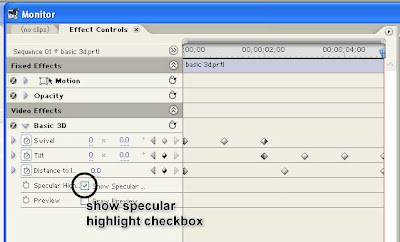
To be able to preview the Specular Highlight, you will need to render your sequence. Choose Sequence > Render Work Area from the main menu in order to render a preview.
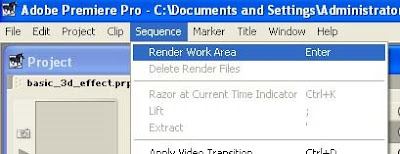
Then just wait for Premiere to finish rendering.
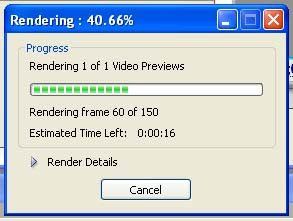
Once rendering is finished, you should be able to view your sequence in the Program view of the Monitor window and see the specular highlight applied.
And that concludes this tutorial on Working with Adobe Premiere Pros Basic 3D Video Effect.
go back to Working with Adobe Premiere Pros Basic 3D Video Effect PART 4
Read more »
Lets now learn how to add that effect.
Make sure that the "Basic 3D" title clip on the Timeline is still selected. Then in the Effect Controls window, make sure that the Show Specular Highlight property of the Basic 3D video effect is checked. This will add that spotlight effect you saw in the preview above.
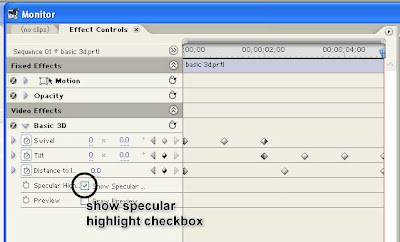
To be able to preview the Specular Highlight, you will need to render your sequence. Choose Sequence > Render Work Area from the main menu in order to render a preview.
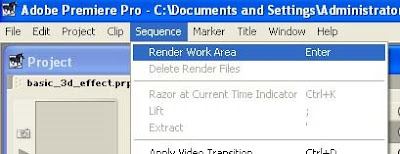
Then just wait for Premiere to finish rendering.
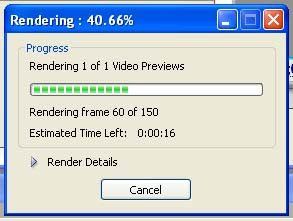
Once rendering is finished, you should be able to view your sequence in the Program view of the Monitor window and see the specular highlight applied.
And that concludes this tutorial on Working with Adobe Premiere Pros Basic 3D Video Effect.
go back to Working with Adobe Premiere Pros Basic 3D Video Effect PART 4
Subscribe to:
Posts (Atom)