Showing posts with label tablets. Show all posts
Showing posts with label tablets. Show all posts
Thursday, February 5, 2015
Allwinner a760g mainboard v2 2 Stock Rom for Tablets
Allwinner A13
a760g mainboard v2.2
Firmware for Allwinner Tablets.
This Rom is also compatible with T733ab Mainboard v2.2 allwinner boards.
Before Proceeding must read :
What board id ,BoxChip,CPU Chip ,does my tablet pc have ?
Things to remember before Flashing Tablet Pc
Frequently Asked Question about Tablets
Frequently Asked Question about Tablets
Required Flashing Tools & Tutorials
When Flashing a tablet is necessary ?
Restoring your tablet pc or smartphones to stock rom is necessary when android tablet or smartphones faces the following problems.
1. Forgotten Pattern Lock on Android Tablets. (If undone by Hard reset)
2.Too many pattern attempts / Reset user lock.(If undone by Hard reset)
3. Tablets PC stuck on Gmail account.
4. Android Tablet PC stuck on Android logo.
5.Unexpected error / Force close errors generate by Android operating system .
5.Unexpected error / Force close errors generate by Android operating system .
6. Tablet Android hang on start-up / Multiple errors generating by OS.
7. Market Android / Google play having problems or generating errors.
8.Upgrading to new Android version.
7. Market Android / Google play having problems or generating errors.
8.Upgrading to new Android version.
you can use this Android Tablet firmware, ROM to restore your Android China tablets to generic firmwares or upgrades . Make sure to charge battery upto 60%. Power failure during flashing may result dead or broken tablets.
Note : Consider flashing Stock firmwares , as a last option.
ROM for Allwinner A13
Password : จ่อยดาวนอง
Wednesday, February 4, 2015
Hard Reset Argos CnM TouchPad Android Tablets
Hard Reset Argos CnM TouchPad Android Tablets
What is Hard Reset ?
A hard reset is also called Factory reset. When you restore your Android device to state when it left the factory or first time the Smartphones or Tablets turns on . Hard Reset erase all user setting,contents (i.e games,contacts,messages,apps preference setting ,bookmarks,third party apps as well .) So if youre enough lucky then you can make backup of all your data before hard reset .In most cases user data lost. Different Android Devices have different method for Hard Reset.
When Hard Reset is Necessary for Smartphones or Tablets ?
1. Forgotten Pattern Lock on Android Tablets or Smartphones.
2.Too many pattern attempts / Reset user lock.
3. Tablets PC,Smartphones stuck on Gmail account.
4. Android Tablet PC stuck / freeze on Android logo.
5. Tablet Android or Smartphones hang on start-up / Multiple errors generating by OS.
6. Android market having problems or generating errors.
7.Upgrading to new Android version.
Make sure to charge battery upto 60%.
How to Hard Reset Argos CnM TouchPad Android tablet pc ?
- Make sure the tablet is charged up to 60%
- Turn off the tablet completely .
- Press Volume + button , while holding Volume + button , plug in charger.
- Release the volume + button.
- Press Volume + again and press Power button to boot the CnM Tablet.
- When Android logo appear , release the volume + button.
- Press Power Button again and press volume + button , Recovery Menu will be appear .
- Press the volume down and select “wipe data/factory reset”
- Power button to select it
- You will see “Yes – delete all user data”
- Select “Yes”press “Power” button to select it
- Formating will start. it will delete all user data .
- Few seconds later, you should see the recovery menu again. Select reboot.
- It will take approximately 2 to 3 minutes to take you back to its factory (out-of-the-box) state .
This Hard Reset method will work with all models of CnM touchpad tablets.
Related Posts.
How to hard reset Scroll Basic Plus tablets.
How to hard reset Vox Mid V91 Tablets
Hard Reset Mediacom Smartpad 715i Tablets.
Hard Reset Coby Kyros Mid 7010 WC Tablets
Hard Reset Samsung Galaxy Tab 2 P5100 Tablets
Hard Reset Acer Iconia A500 Tablets
Hard Reset Symphony w20 Tablets
Hard Reset Archos 101 Titanium Tablets
Saturday, January 31, 2015
LG Latest announced G Pad 7 0 8 0 10 1 inch tablets series latest news
LG Announced Latest Series of Tablets G Pad 7 ,8 ,10.1 inch.
LG is prepared to announced the new GPAD tablets series in Europe biggest tech trade show named MedPI 2014 which is going to held in Monaco from May 13 to May 16. The new G Pad tablet series contain G Pad 7.0 , G Pad 8.0 and G Pad 10.1. The tablet series will appear with LG s UX series like QPair 2.0 and Knock Code however other spec were not revealed by officials. LG G Pad most probably will appear as mid range Tablets and in 3 different colors , blue, white and black as leaked image shows.
 |
| upcoming LG G PAD Tabs |
Q Pair 2.0 is an app which allow user to call and receive text on tablet PC and the Knock Code will allow user power on and unlock LG smartphones entering a personalized ‘knock’ pattern on the smartphone’s display.
Sunday, January 25, 2015
How to Install Universal Uberoid 12 1 on Wm8650 Wondermedia Android Tablets
Tutorial How to Install Universal Uberoid 12.1 on Wm8650 Wondermedia Android Tablets Step By Step Guide .
This flashing procedure will work only on wm8650 Tablet PC . For other Wondermedia CPU the method is bit different .However Uberoid 12.1 is best option for all wondermedia Tablets.
First of all Disassemble your tablet to check what CPU / Chipset does your tablet have.
Step 2. Extract files using winzip or winrar.
Step 3. Insert Empty Memory Card into Computer.
Step4. Open Folder and find Uberoid Tool WM8650 v1.02. by diabetu . Double click will open software as shown in image.
Step 5. Select SD card drive and click on apply selection .A pop up window will be open select yes to format SD card.
Step 6. This is important step . Proceed carefully. Select what is color of power led .(When you press power button on Wondermedia tablets a small led Light turns on . There are two kind of power led colors in Wondermedia tablets . A green and blue. choose what color you see on tablet. as shown in image.
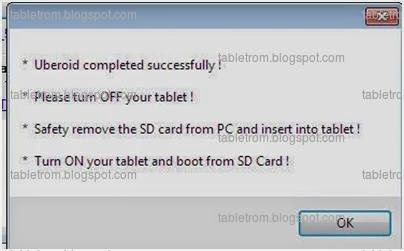
You are done .
Find out how to disassemble Wondermedia Tablets.
Step 1.Download Universal Uberoid 12.1
Step 2. Extract files using winzip or winrar.
Step 3. Insert Empty Memory Card into Computer.
Step4. Open Folder and find Uberoid Tool WM8650 v1.02. by diabetu . Double click will open software as shown in image.
 |
| wm8650 SD burning tool |
Step 5. Select SD card drive and click on apply selection .A pop up window will be open select yes to format SD card.
Step 6. This is important step . Proceed carefully. Select what is color of power led .(When you press power button on Wondermedia tablets a small led Light turns on . There are two kind of power led colors in Wondermedia tablets . A green and blue. choose what color you see on tablet. as shown in image.
Step 7. Click on Transfer . Firmware will be start burning on SD card. It will take upto 2 minutes. when complete you will see message as shown below.
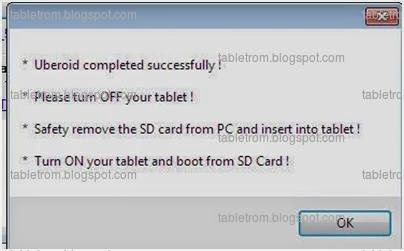
Step 8. Remove SD card , Turn off tablet pc , insert SD Card into Android Tablet . Press Power button . Tablet will detect firmware from SD card and will be start upgrading . Wait for few minutes . After 5 minutes a message will be appear on tablet Please remove memory card, remove sd card . Tablet Pc will be restart it self. First boot will take upto 3 minutes.
You are done .
Note: Do not remove Memory Card during flash. Make sure to charge battery more then 60 %. Power failure during flash may result broken or dead tablet.
Subscribe to:
Posts (Atom)