Showing posts with label account. Show all posts
Showing posts with label account. Show all posts
Friday, February 27, 2015
Quickly Approved Google Adsense Account
This Post is specially created for the visitors from Pakistan, India and China. Due to some reasons google adsense is not offering its accounts easily to publishers from these areas. Main reason is scrap content. Which means there is not enough quality content on websites and blogs from these areas. Google is a world best platform for online advertising so google try its best to provide 100% quality platforms to its customers (advertisers) to advertise their products. That is why google adsense is not issuing account to these areas easily.
In This post i will tell you guys to apply and get approved for adsense in 24 hours. This is a hidden secret to get a google adsense account in 24 hours. just follow the instructions given below and apply for an adsense account and get approved within 24 hours. But always remember try this method only if you think you can maintain google standards and provide quality niche and content.
Follow these steps. Note: All steps are compulsory.
1- Creat a google account. You can create google account while sign up to gmail.
2- Go to Youtube.com and sign in with your google account.
(When you sign in to youtube with your google account. it means you have created a youtube channel where you can upload videos)
3- Upload up to 5 videos
(Only upload videos that are not copyright content. Means you should upload only those videos that are created by you, your friends or any family member. For example you shoot a video of your friend while flying kite etc.)
4- Verify your Youtube Channel.
(When you verify your Youtube channel it It allows you to upload unlimited video size, time and files)
To Verify Your Youtube Channel Read These instructions.
(i) Go to your Video Manager than Click on Channel Settings > Features
![]()
(ii) Select your country, Select verification method than enter your Cell no
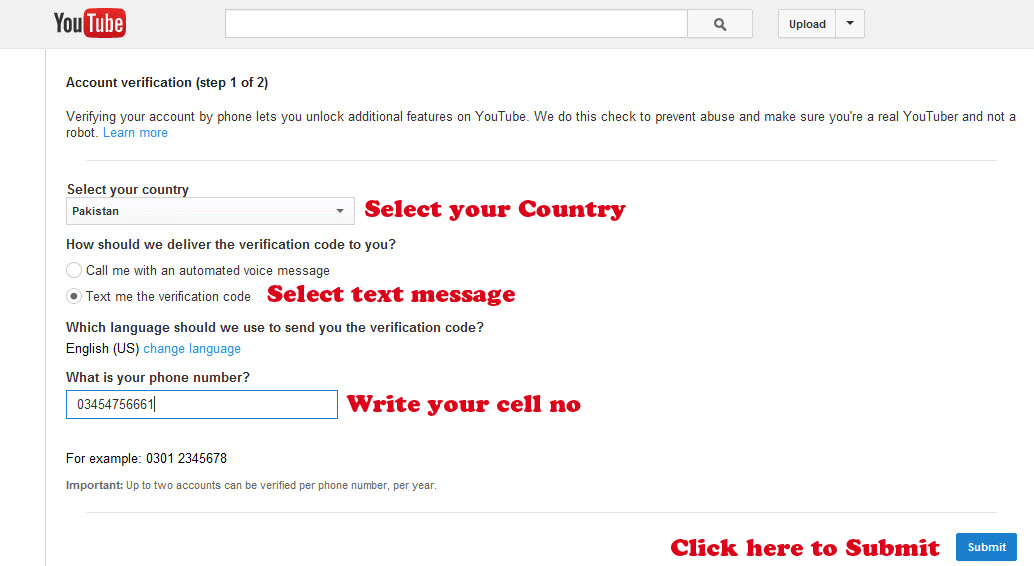
(iii) You will receive a verification code via sms or call. Enter that code and submit
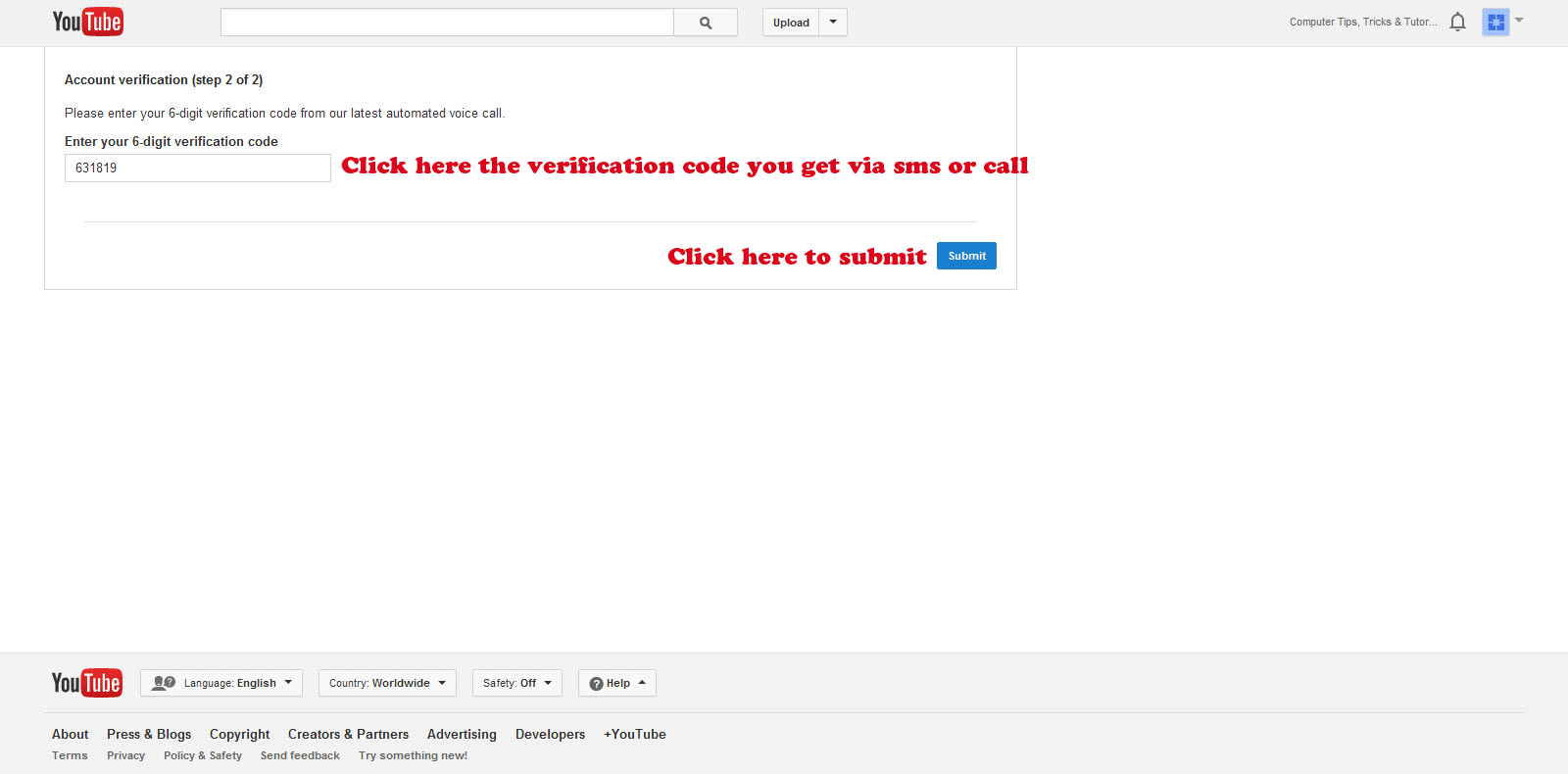
Now that your youtube channel is verified you can upload unlimited videos. Now move on to next step to apply for youtube monetization program.
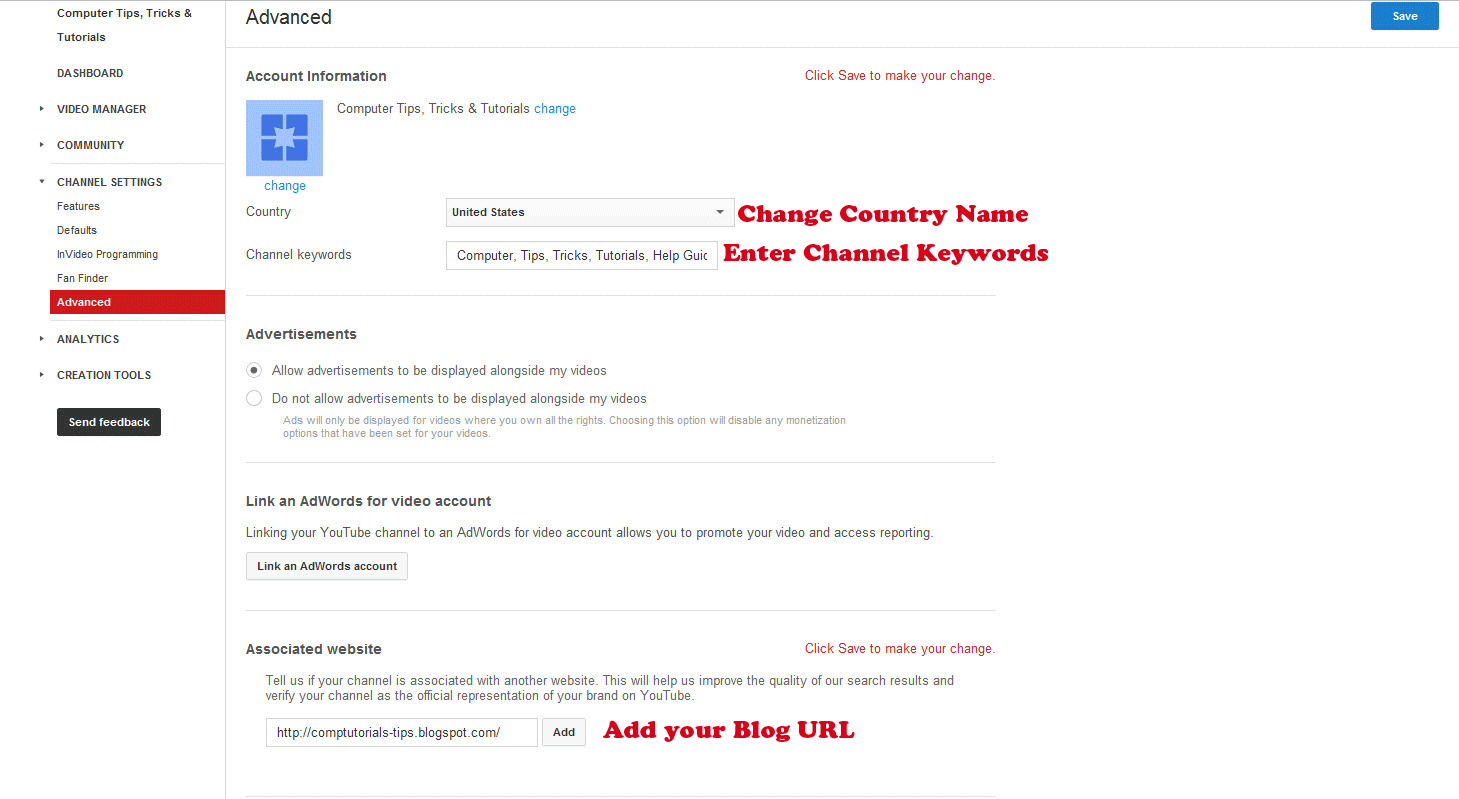
5:- Go to Channel Settings and Click on "Enable" situated right with Monetization under features
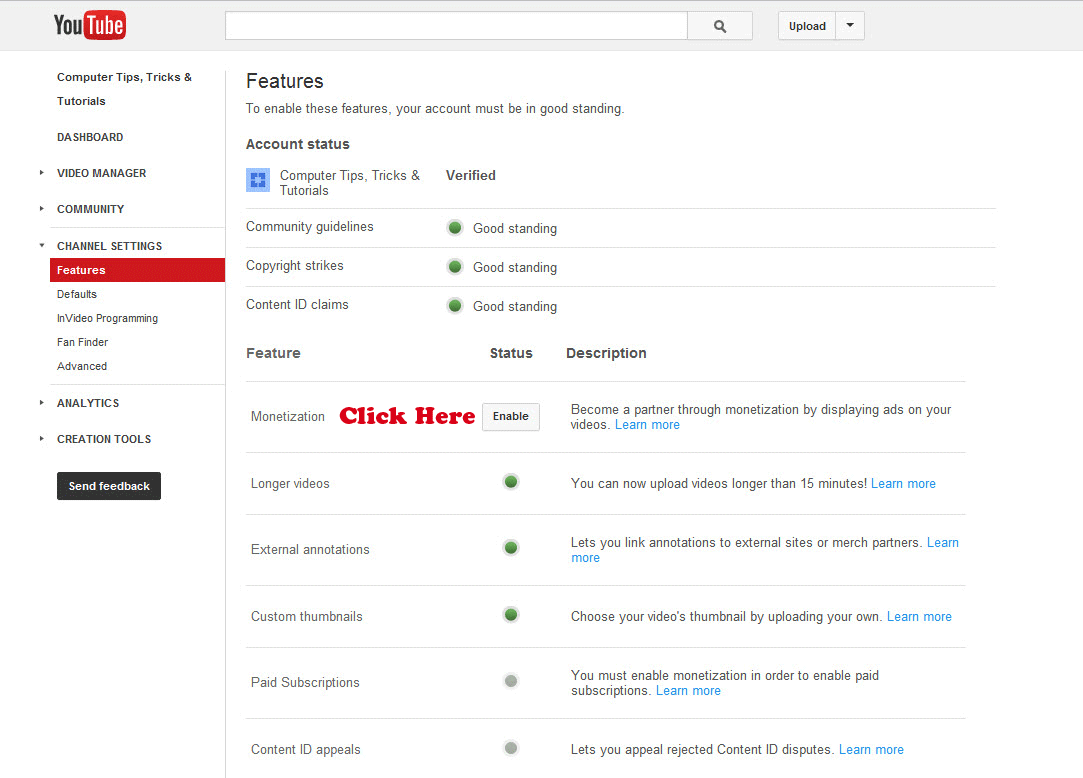
When you click on Enable you will be advance to another page where click on "Enable My Account"
You will be redirect to a wizard from where you have to select a new google adsense account and fill up your form. After submitting your application wait for 24 hours. After 24 hours sign in to google adsense account you will be signed in means that you have got your adsense account in 24 hours.
Read More: Monetize videos on youtube to Earn Money
Now keep uploading interesting watch able videos until you got minimum 5 dollar. Meanwhile keep updating your blog and when you think you are on an earning track from youtube and getting reasonable traffic on your blog than apply through your blog and use same adsense account. you will get approved for showing ads on your blog. now post ads on your blog. If you dont know about how to post ads on your blog
Read this: Showing Ads on you Websites or Blog
If you got any problem or confusion and want any kind of help about adsense do not hesitate to comment. I will help you as much as I can. Dont forget to share my post with your friends. Thanx
In This post i will tell you guys to apply and get approved for adsense in 24 hours. This is a hidden secret to get a google adsense account in 24 hours. just follow the instructions given below and apply for an adsense account and get approved within 24 hours. But always remember try this method only if you think you can maintain google standards and provide quality niche and content.
Follow these steps. Note: All steps are compulsory.
1- Creat a google account. You can create google account while sign up to gmail.
2- Go to Youtube.com and sign in with your google account.
(When you sign in to youtube with your google account. it means you have created a youtube channel where you can upload videos)
3- Upload up to 5 videos
(Only upload videos that are not copyright content. Means you should upload only those videos that are created by you, your friends or any family member. For example you shoot a video of your friend while flying kite etc.)
4- Verify your Youtube Channel.
(When you verify your Youtube channel it It allows you to upload unlimited video size, time and files)
To Verify Your Youtube Channel Read These instructions.
(i) Go to your Video Manager than Click on Channel Settings > Features
(ii) Select your country, Select verification method than enter your Cell no
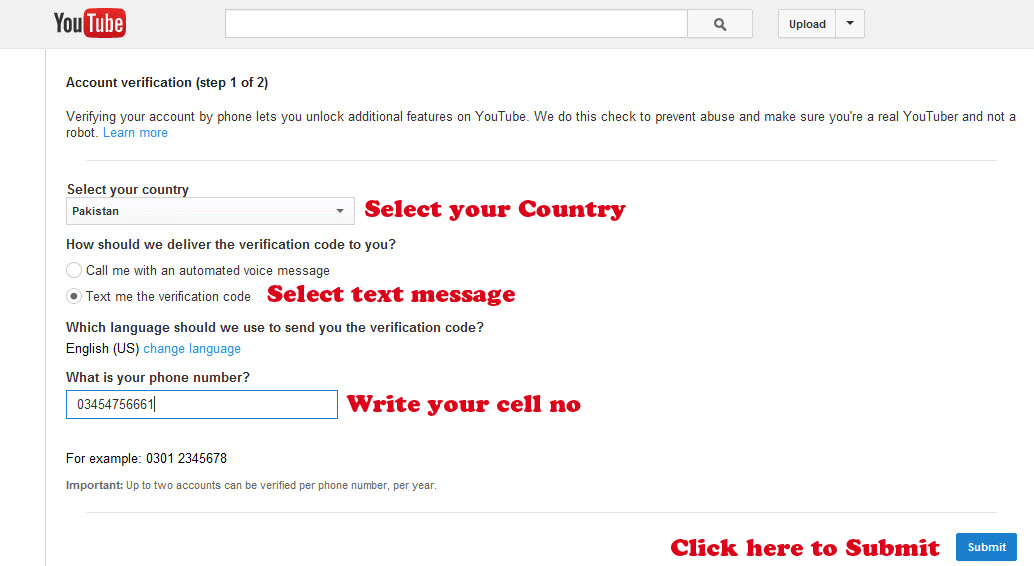
(iii) You will receive a verification code via sms or call. Enter that code and submit
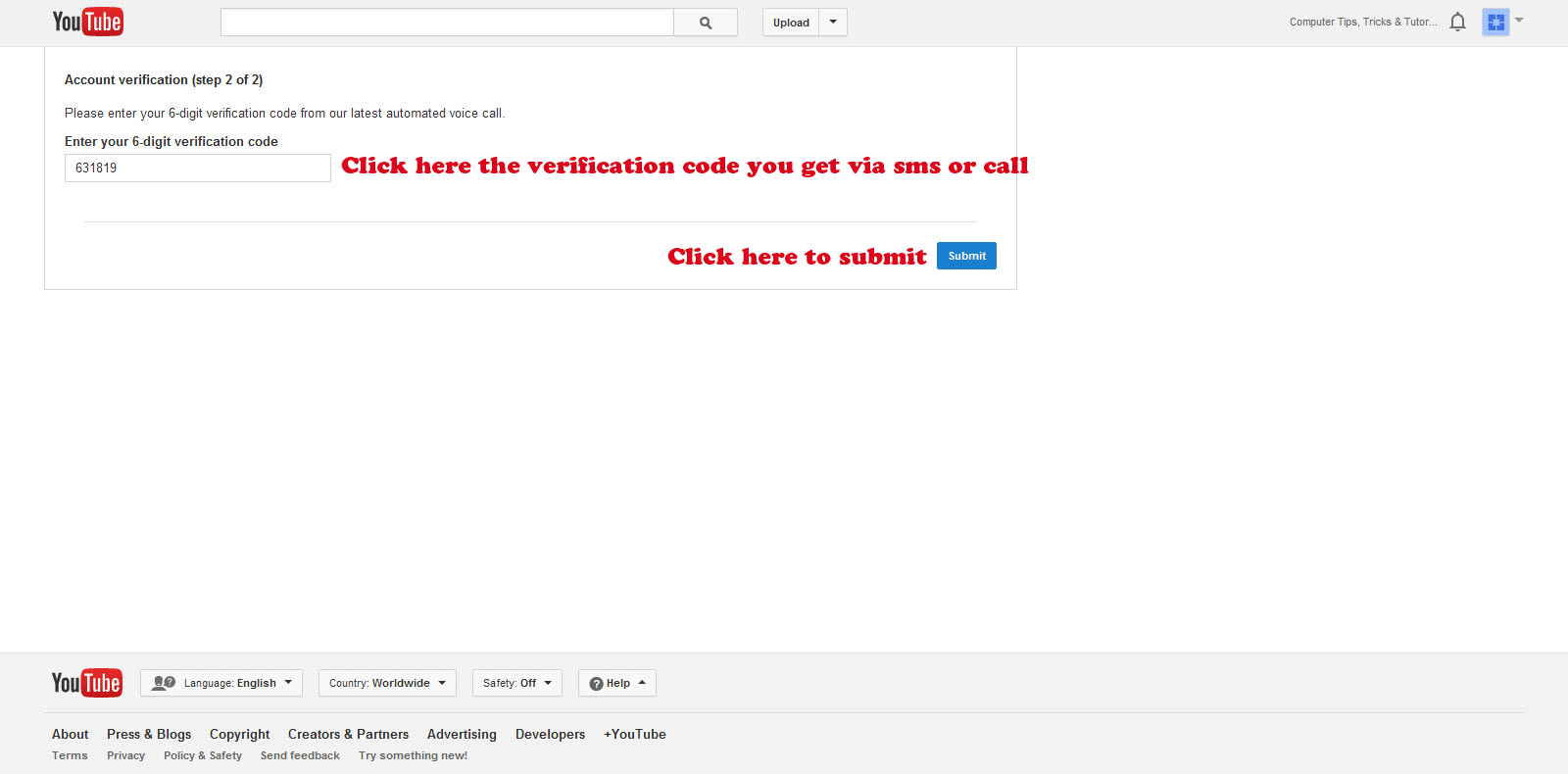
Now that your youtube channel is verified you can upload unlimited videos. Now move on to next step to apply for youtube monetization program.
Youtube Monetization Program or Youtube Partnership:
Youtube pays you money to upload videos. When you upload videos to youtube they allows you to show their ads in your videos. When some one views your monetized video they will shown ads by youtube. If anyone click on those ads you will be paid by youtube. Wait a minute, where that money is going? that money is going to a Google Adsense Account.
Apply to Youtube Monetization Program:
To apply for youtube monetization program follow these instructions.
1:- Go to Channel Settings > Advance
2:- Change Country name to United States
3:- Enter your Blog Url
4:- Click Save
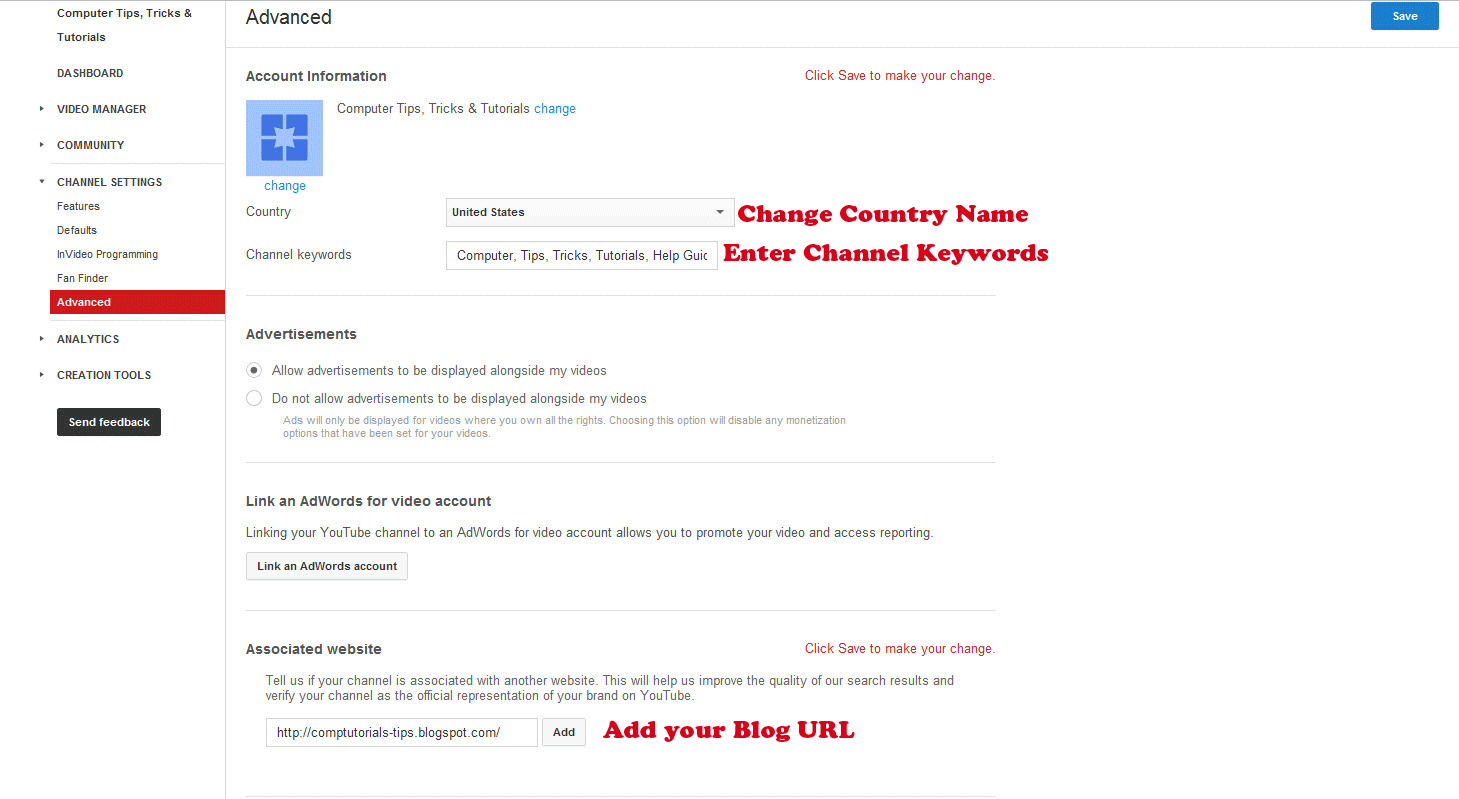
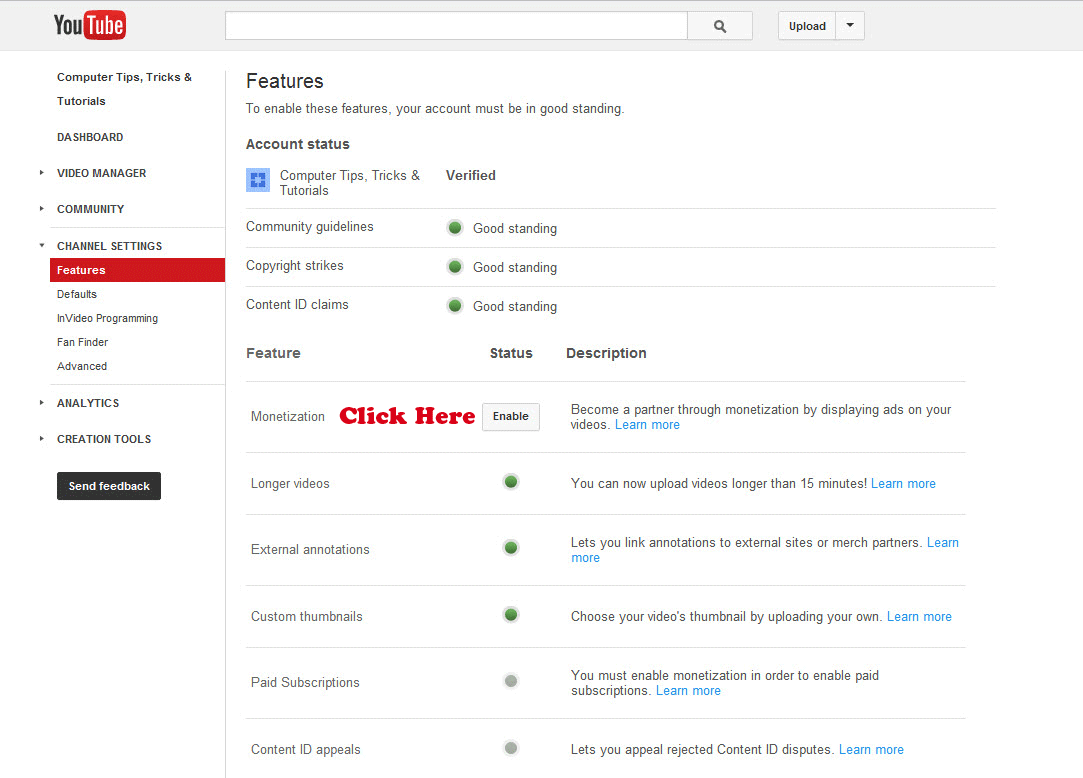
When you click on Enable you will be advance to another page where click on "Enable My Account"
You will be redirect to a wizard from where you have to select a new google adsense account and fill up your form. After submitting your application wait for 24 hours. After 24 hours sign in to google adsense account you will be signed in means that you have got your adsense account in 24 hours.
Read More: Monetize videos on youtube to Earn Money
Now keep uploading interesting watch able videos until you got minimum 5 dollar. Meanwhile keep updating your blog and when you think you are on an earning track from youtube and getting reasonable traffic on your blog than apply through your blog and use same adsense account. you will get approved for showing ads on your blog. now post ads on your blog. If you dont know about how to post ads on your blog
Read this: Showing Ads on you Websites or Blog
If you got any problem or confusion and want any kind of help about adsense do not hesitate to comment. I will help you as much as I can. Dont forget to share my post with your friends. Thanx
Wednesday, February 4, 2015
Remove password pattern lock gmail account in your Galaxy Pocket S5300
Hi,
This is a bit old school phone. But I have still decided to make a tutorial just for the people that do not know how to hard reset / factory reset their Samsung Galaxy Pocket(S5300).

This procedure is almost identical to high end phone like Galaxy S3, Galaxy S4 and other Samsung devices.
NOTE: As I have always said, this will erase all your data such as contacts, messages, pictures, mp3 etc.. etc..
Here is the procedure
1. Turn off your phone
2. Press and Hold VOLUME UP + Home Button + POWER Button
3. Release the button when you see the Samsung Galaxy logo
4. Select wipe / factory reset, to navigate press the volume rocker, to select press the Home button
5. Reboot your phone
NOTE: If the process did not succeed you need to wipe the cache first before performing a wipe / factory reset.
I hope this tutorial help you.
Read more »
This is a bit old school phone. But I have still decided to make a tutorial just for the people that do not know how to hard reset / factory reset their Samsung Galaxy Pocket(S5300).

This procedure is almost identical to high end phone like Galaxy S3, Galaxy S4 and other Samsung devices.
NOTE: As I have always said, this will erase all your data such as contacts, messages, pictures, mp3 etc.. etc..
Here is the procedure
1. Turn off your phone
2. Press and Hold VOLUME UP + Home Button + POWER Button
3. Release the button when you see the Samsung Galaxy logo
4. Select wipe / factory reset, to navigate press the volume rocker, to select press the Home button
5. Reboot your phone
NOTE: If the process did not succeed you need to wipe the cache first before performing a wipe / factory reset.
I hope this tutorial help you.
Sunday, February 1, 2015
Hard Reset your Torque Droidz Zap and remove password pattern lock gmail account
Its been a while since I posted a Hard Reset tutorial. And here I am again, this tutorial is for Torque Droidz Zap to factory reset your phone.

Hard resetting / factory resetting your phone will solve the following issues:
1. If you forgot your pattern lock
2. If you forgot your gmail account
3. If you forgot your password
4. Apps that automatically force closing
5. Stuck in Torque Logo (sometimes does not work if the firmware is totally damage)
NOTE: Performing hard reset will erase your data.
To hard reset:
1. Turn off your tablet.
2. Press and Hold VOLUME UP + Power button. Keep pressing for about 20 - 30 seconds until the phone turn on and a phone with exclamation mark appear.
3. Press Volume UP to activate Android System Recovery
4. Select wipe / factory reset, press Volume rocker to navigate and press the Power button to confirm your selection
5. Reboot your phone.
Note:
If performing hard reset did not succeed, you need to wipe the cache first in the android system recovery before performing wipe / factory reset.
I hope this tutorial helps you.. If you have any question just drop a
comment.
Read more »

Hard resetting / factory resetting your phone will solve the following issues:
1. If you forgot your pattern lock
2. If you forgot your gmail account
3. If you forgot your password
4. Apps that automatically force closing
5. Stuck in Torque Logo (sometimes does not work if the firmware is totally damage)
NOTE: Performing hard reset will erase your data.
To hard reset:
1. Turn off your tablet.
2. Press and Hold VOLUME UP + Power button. Keep pressing for about 20 - 30 seconds until the phone turn on and a phone with exclamation mark appear.
3. Press Volume UP to activate Android System Recovery
4. Select wipe / factory reset, press Volume rocker to navigate and press the Power button to confirm your selection
5. Reboot your phone.
Note:
If performing hard reset did not succeed, you need to wipe the cache first in the android system recovery before performing wipe / factory reset.
I hope this tutorial helps you.. If you have any question just drop a
comment.
Thursday, January 29, 2015
Karbonn A30 Hard Reset Google Account Remove Pattern Lock Force Close
Before you proceed flashing / hard resetting your phone / tablet make sure to back up your important files if possible. Because we care about your data.
In this tutorial I will gonna teach you how to hard reset your Karbonn A30. This can fix the following issues that you are experiencing in your phone:
1. Force Close Apps
2. If you forgot your Google Account
3. Hang in Logo
Ok lets do it. Just follow the procedure
1. Power off mobile
2. Now press Volume UP and Power Key altogether
3. Recovery Menu will appear
4. Press Home Button, Android menu will appear
5. Select Wipe Data/Factory Reset
****Note: Sometimes you must press the power button first. Before pressing the other combination button.

Read more »
We also suggest that your battery should be atleast 50% or better to have it fully charge, lower than the said value may cause unwanted result, such as bricking your phone / tablet rendering it unuseable. This is very important in flashing your phone / tablet. Use original USB cable as possible.
Files that you downloaded should not be corrupted, if ever the file is corrupted you might brick your phone. Or the flashing will start.
Drivers are very important specially in Spreadtrum Chipset, having an Spreadtrum SPD6610 (non android devices) driver will not work in SPD6820 (android devices).
If you are using laptop to flash your phone, make your that it has enough charge. If your laptop shutdown when your flashing your phone/tablet, youll end up bricking your phone. Sometimes you can still recover your phone just flash it again and your phone will boot up again. But that is just a case to case basis, if your phone / tablet is deadboot (totally dead, erased all program in the chip) you cant recover it, you will need to seek professional help (technician).
In this tutorial I will gonna teach you how to hard reset your Karbonn A30. This can fix the following issues that you are experiencing in your phone:
1. Force Close Apps
2. If you forgot your Google Account
3. Hang in Logo
Ok lets do it. Just follow the procedure
1. Power off mobile
2. Now press Volume UP and Power Key altogether
3. Recovery Menu will appear
4. Press Home Button, Android menu will appear
5. Select Wipe Data/Factory Reset
****Note: Sometimes you must press the power button first. Before pressing the other combination button.

Thats it. Your phone will be back in its original state.
I hope this tutorial help you with your problem.
If you have any tutorial or problems in your mobile phone I will be glad to help.
Wednesday, January 28, 2015
SKK A7 Stock ROM Flashing Google Account Lock Pattern Lock
Before you proceed flashing / hard resetting your phone / tablet make sure to back up your important files if possible. Because we care about your data.
 This is the STOCK ROMfor SKK A7. You can flash this via Research Download.
This is the STOCK ROMfor SKK A7. You can flash this via Research Download.
***Note: You might experience touchscreen not working. Because this firmware is not compatible with your phone. This firmware is for older hardware of SKK A7.
To remove Google Account Lock, Pattern Lock just check FDL1, FDL2 ,userdata only. This also work in newer version of SKK A7.
Check this three in Research Download. For Pattern Lock, Google Account (TMPA)
✓FDL1
✓FDL2
✓UserData
and then uncheck all in "Calibration" page.
Refer to this thread about Flashing PAC File..
Research Download Flashing
Stock ROM Download Link
Download Here
I hope this help.
Read more »
We also suggest that your battery should be atleast 50% or better to have it fully charge, lower than the said value may cause unwanted result, such as bricking your phone / tablet rendering it unuseable. This is very important in flashing your phone / tablet. Use original USB cable as possible.
Files that you downloaded should not be corrupted, if ever the file is corrupted you might brick your phone. Or the flashing will start.
Drivers are very important specially in Spreadtrum Chipset, having an Spreadtrum SPD6610 (non android devices) driver will not work in SPD6820 (android devices).
If you are using laptop to flash your phone, make your that it has enough charge. If your laptop shutdown when your flashing your phone/tablet, youll end up bricking your phone. Sometimes you can still recover your phone just flash it again and your phone will boot up again. But that is just a case to case basis, if your phone / tablet is deadboot (totally dead, erased all program in the chip) you cant recover it, you will need to seek professional help (technician).

***Note: You might experience touchscreen not working. Because this firmware is not compatible with your phone. This firmware is for older hardware of SKK A7.
To remove Google Account Lock, Pattern Lock just check FDL1, FDL2 ,userdata only. This also work in newer version of SKK A7.
Check this three in Research Download. For Pattern Lock, Google Account (TMPA)
✓FDL1
✓FDL2
✓UserData
and then uncheck all in "Calibration" page.
Refer to this thread about Flashing PAC File..
Research Download Flashing
Stock ROM Download Link
Download Here
I hope this help.
Subscribe to:
Posts (Atom)